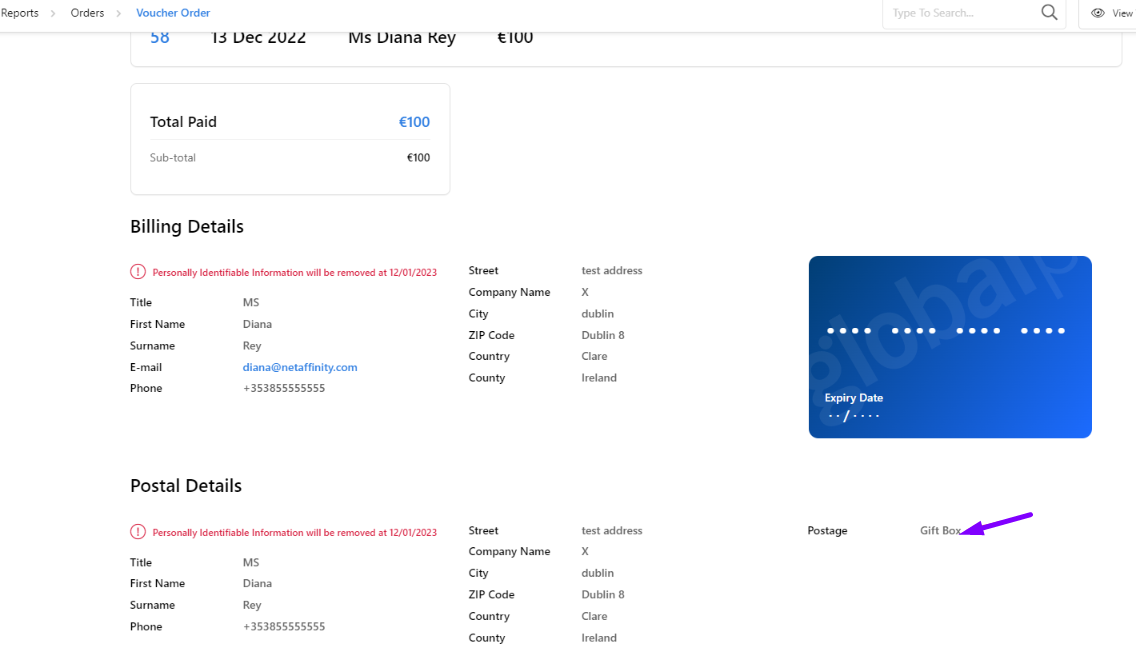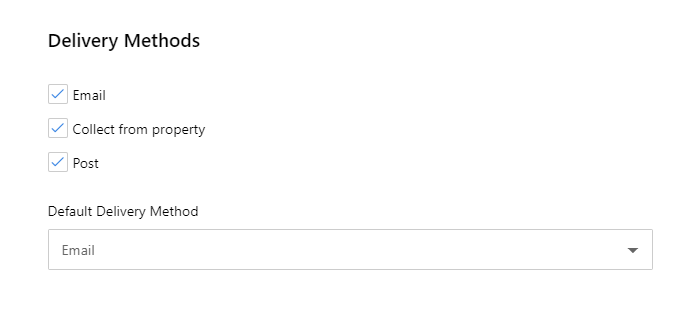This article gives an overview of the postage & delivery options available for your vouchers.
Standard Delivery and Recorded Delivery options are for every Online Gift Vouchers system by default. You can add other postage options as you wish along with the relevant fees/charges.
Postage options can be added, edited, enabled, disabled, deleted, or cloned. There is no limit to how many postage options you can add.
1. How to amend Default Postage Options
2. How to add a Custom Postage Option (e.g Gift Box)
3. How to add/remove delivery methods for an individual voucher
4. How to view voucher delivery options under Reports
1. How to amend Default Postage Options
- Select Postage Options from the main menu
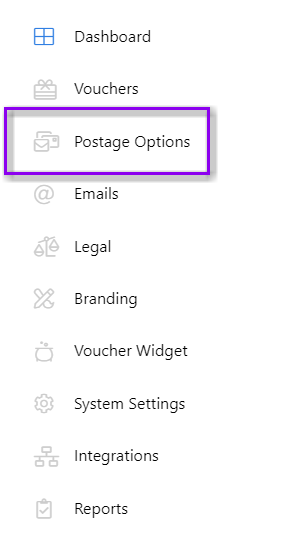
-
Click the three dots and then edit for the postage option you want to edit.
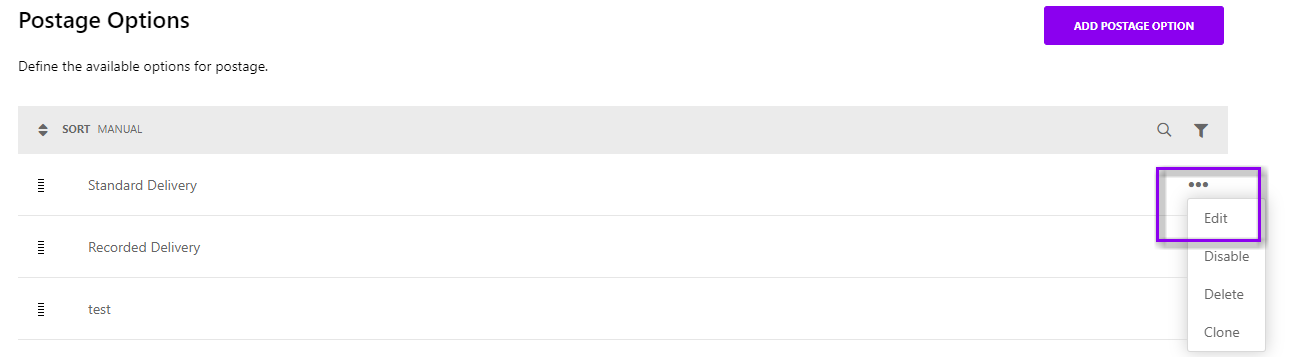
-
Enter the fees for the postage option. It can be set a fee per order and/or per voucher. Fees can be 0.
-
Please note the name of the default delivery options (Standard Delivery and Recorded Delivery) cannot be changed.
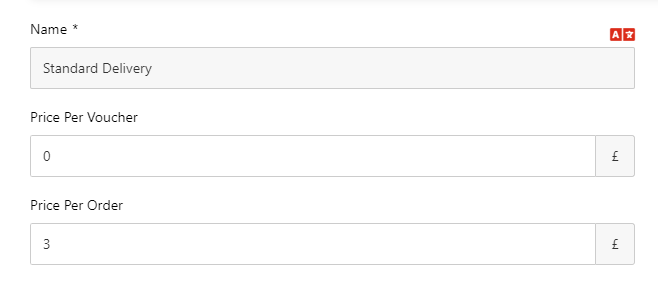
-
Save your changes
2. How to Create a Custom Postage Option (e.g Gift Box)
- Select “Add Postage Option“
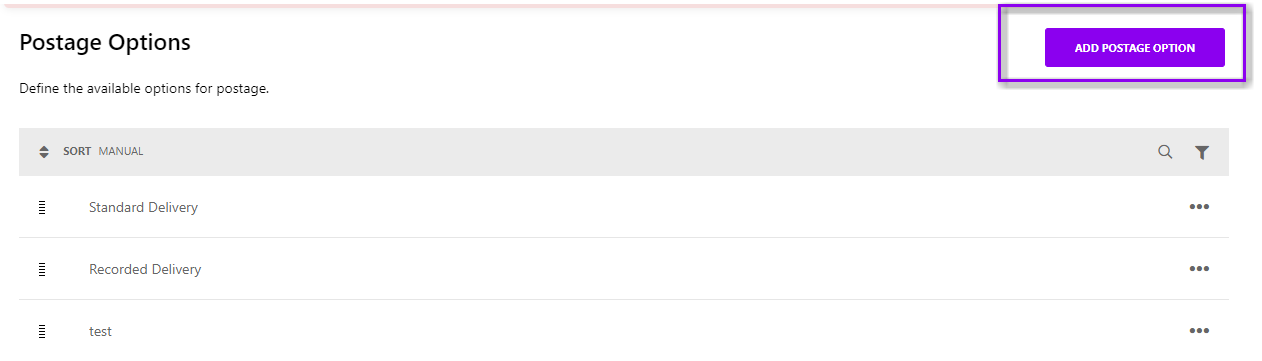
- Enter a name for the postage option; this name will be displayed on the frontend when the user is asked to select the postage option they wish. In the below example we are adding an option for Gift Box.
- Add the price per voucher or per order. If adding a gift box option, you may need to allow for the postal charges plus the cost of the gift box itself.
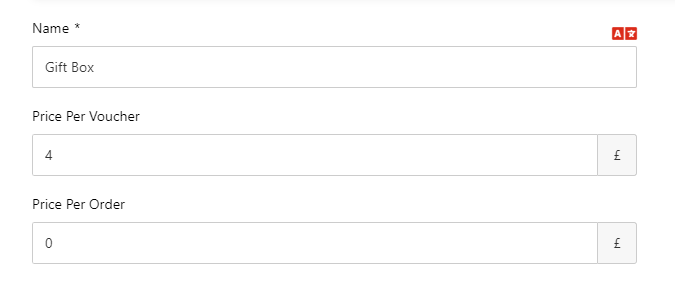
- Save your changes, and make sure to view your new postage option on the front end.
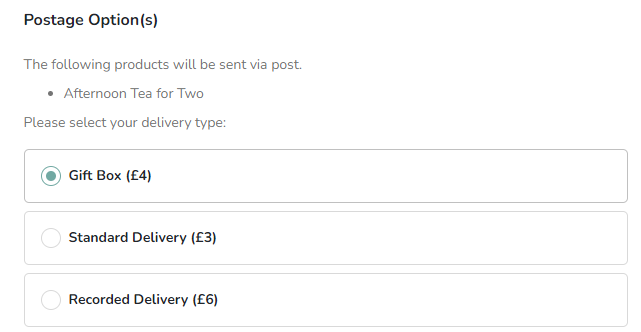
3. How to add/remove delivery methods for an individual voucher
- Each individual voucher created will need at least one delivery method option assigned to it.
- Go to Vouchers and select the voucher you wish to check or update delivery method.
- Go to the settings tab, scroll down and you will find Delivery Methods
Here you can choose which delivery options are available for the selected voucher
-
Email
-
Collect from property
-
Post
Postage options (default and custom) will apply to a voucher only if Post has been enabled as one of the delivery methods available
- The selected delivery methods will display on the frontend:-
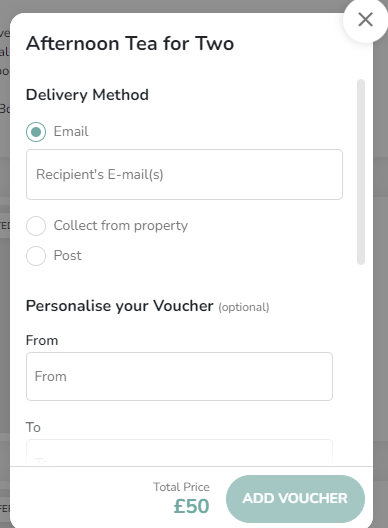
Default Delivery method
- You can also define the default delivery method, which will be the preselected option while purchasing a voucher.
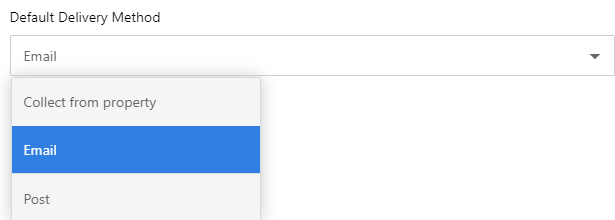
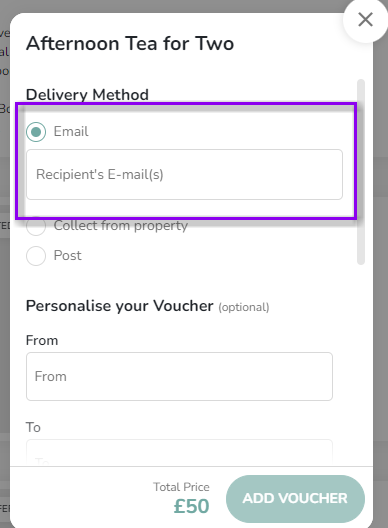
All postage options can be disabled in the admin interface, in which case whenever user have Post option selected an error will be shown that post delivery is not available.
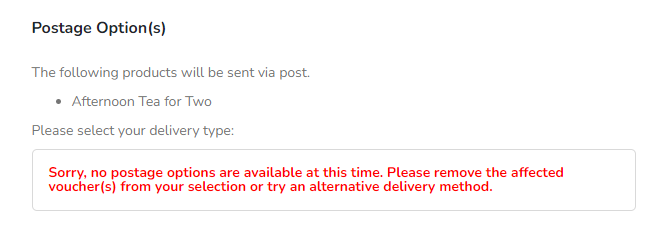
4. How to view voucher delivery options under Reports
- Using the export function. the fields Postage Type and Postage Costwill include any custom postage option created & the associated fees.
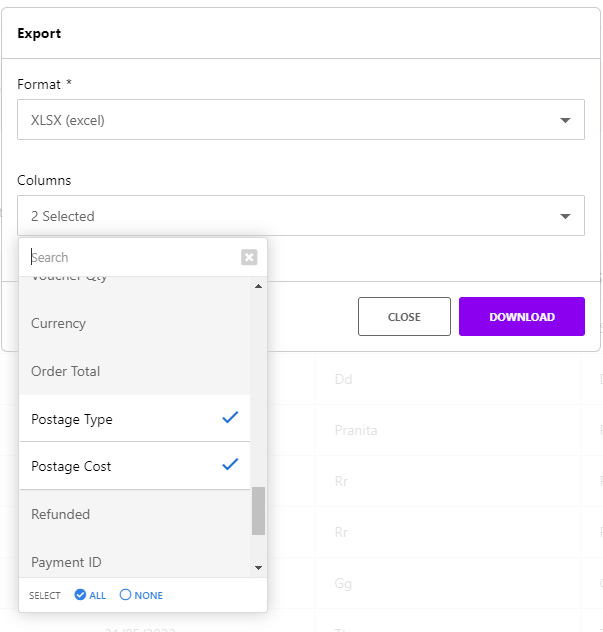

- On the details page for a voucher order, you can hover over the information icon to show a breakdown of how this postage fee was calculated for this order, based on the fee settings for the postage option.
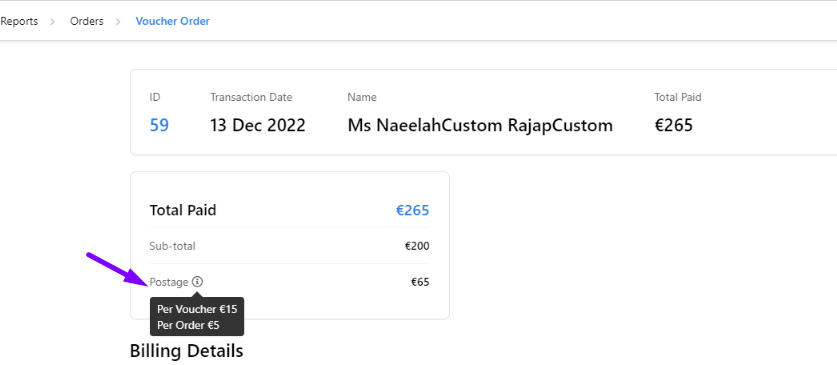
- The section Postal Details shows the address entered by the user when purchasing the voucher and the specific postage option used for the order.