There are 8 Action Stickers to choose from. Below are two examples.
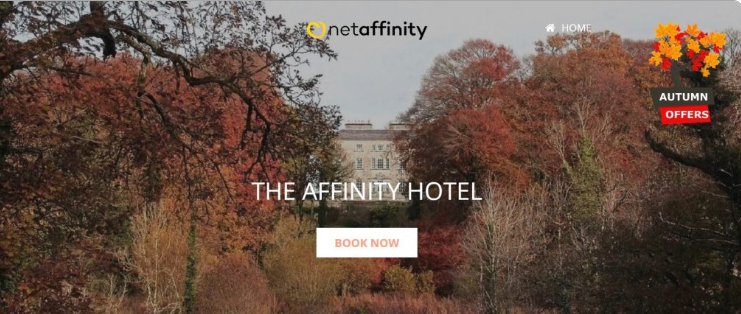
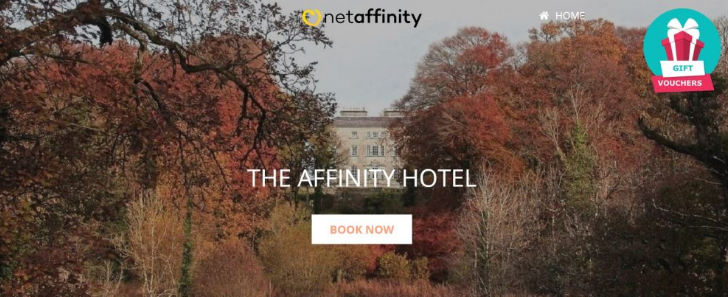
An Action Sticker can be placed in 4 interchangeable desktop screen positions - top left, top right, bottom left & bottom right. On mobile, they can be placed bottom left or bottom right. They are mobile friendly inline with Google's guidelines.
The design, colours, text etc of Action Stickers cannot be edited.
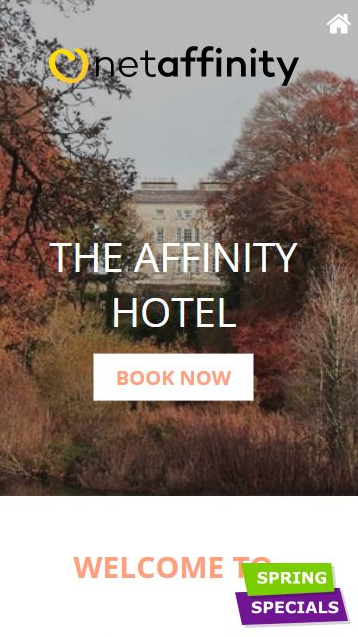
Action Stickers can be found under Modules > Data Sets > Action Sticker
- Type: Change the type of action sticker to display.
- Link: Add the URL you wish to link to.
- Desktop Position: Choose where to display the Action Sticker on the screen.
- Hide on Mobile: Choose whether to display Action Sticker on mobile or not.
- Open In New Tab: Choose whether to open the link in a new tab or on the same page.
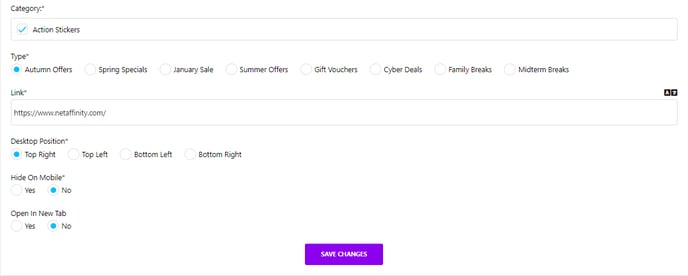
Don't forget to save your changes
The next step is to add your action sticker to your page.
- Go to Pages and select the page you wish to add the action sticker to.
- Scroll down to the ACTIONSTICKERS data set

- Select your desired category
- Save changes
- View on Front End & make any required changes to colour, text etc.
- View on Mobile to ensure you’re happy with how it looks here also.
- Email Net Affinity to let them know that new Action Sticker is live, to make a note of date to record impact on bookings.