If you are looking to set up a new banner or add a banner to your page, have a look at this article
If you are looking to change / add / remove one or multiple banner image(s) on an existing banner, follow the below instructions:-
- Once the banner has been set and you are looking to make changes, go to your pages > select the according page > advanced settings
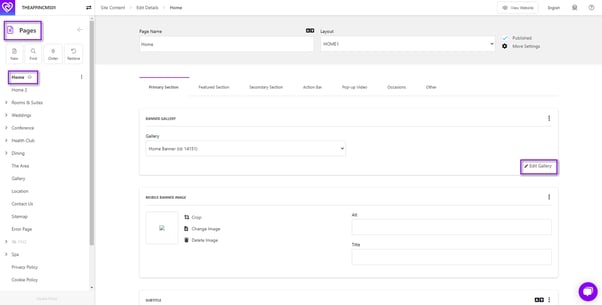
- You can see the banner that is added to your page here,
- Click on edit gallery to the bottom right of your banner section
- This will direct you into the setup of the banner
- You will see all images that are added to this banner below
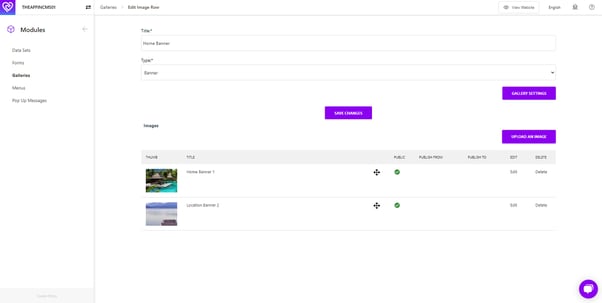
- All images that are showing a green circle under “public” are visible online, all images that are showing a red circle are deactivated and not showing online
- To deactivate an image, tick the green button so it turns red
- To reactivate an image, tick the red button so it turns green
- To fully delete an image from this banner, select “delete” to the right of the image
- To add a new image, check the required image dimensions first, you can find these via the yellow button “gallery settings” on the top, the dimensions are min requirements, you may need to resize your image via an online tool before uploading it if your image far exceeds these dimensions
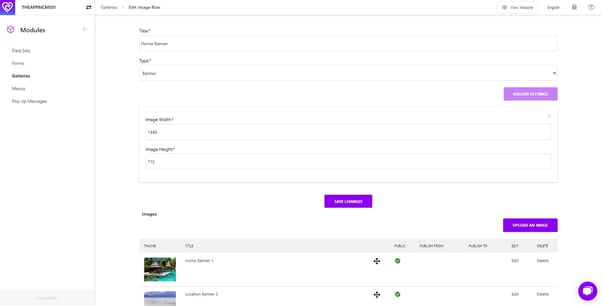
- Once your image meets the dimension requirements, select “upload an image” > “choose file” and add your image from your computer > tick the checkbox “make public” if you want it to be public immediately and “upload”
- You will see the new image appearing in the below list.