How do I link my Newsletter Sign Up on my Reservation Form to my MailChimp Account?
Once this is set up, it is VITAL to test the integration by doing a test booking, to ensure that it's working correctly.
- Access your MailChimp API Key in MailChimp under in the Account information, under Extras > API keys.
- In the Net Affinity Booking Engine, under Settings > Integrations > Other -> Edit Settings. Enable
MailChimp & input the MailChimp API Key and save.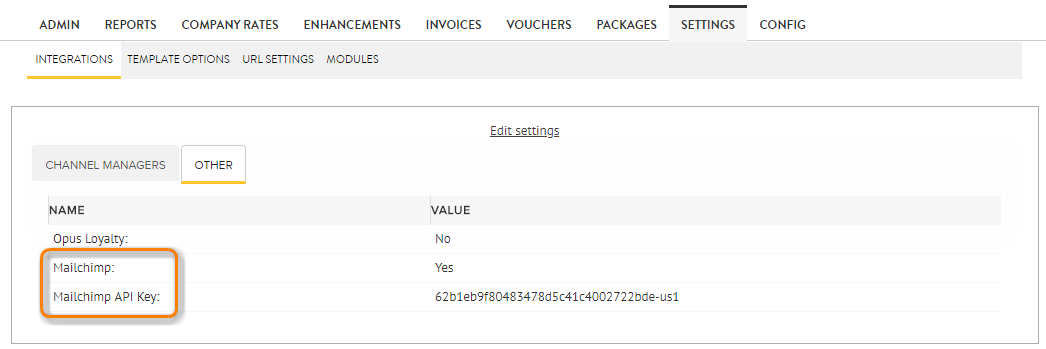
- Go to Admin > Hotel Info -> Edit Booking Preferences
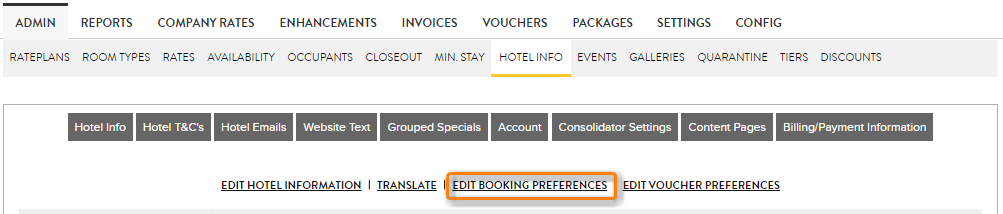
- Select Add New
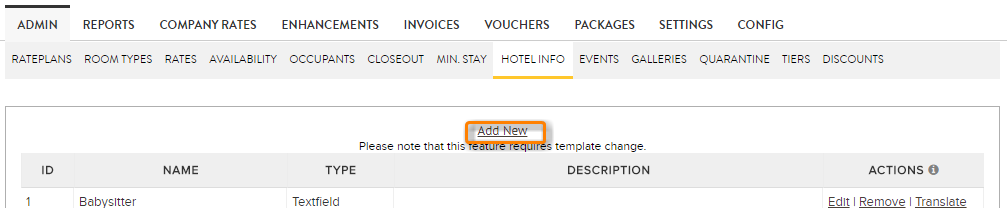
- Setting up a new preference, set up as required. Select MailChimp Signup as type. A yellow button saying UPDATE MAILCHIMP LISTS. Select this to show all your MailChimp databases. Select the relevant databases that you would like to appear on the booking reservation form e.g. Family Breaks, Golden Breaks, All Special Offers.
• Please note that you can set up one MailChimp integration, so select all databases that you would like guests to sign up to.
• Save with UPDATE.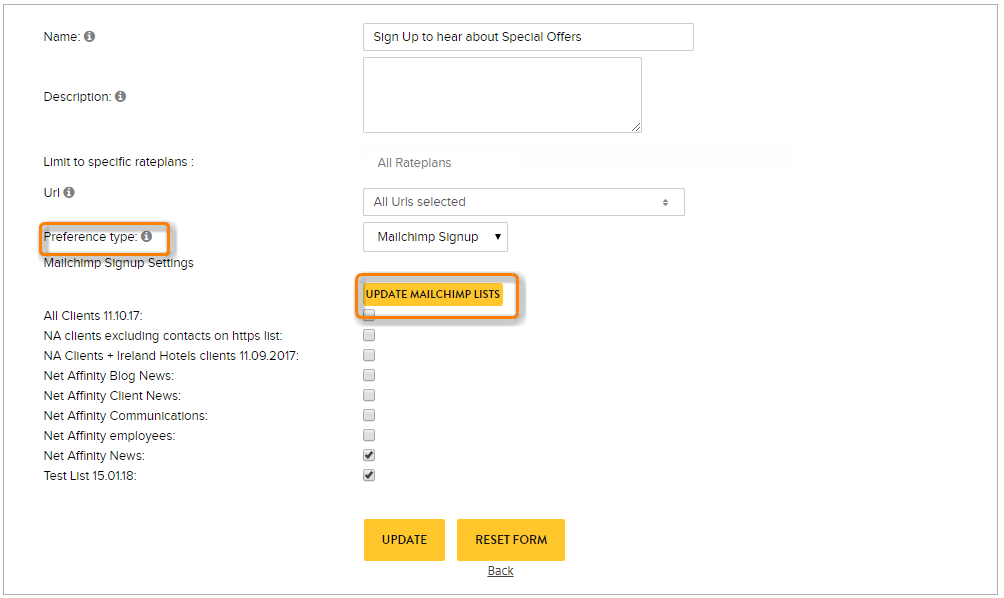
- On the reservation form, your databases that have been selected will appear as options. Please note that the names will appear exactly as saved in MailChimp, so ensure that they are named in a user friendly manner.
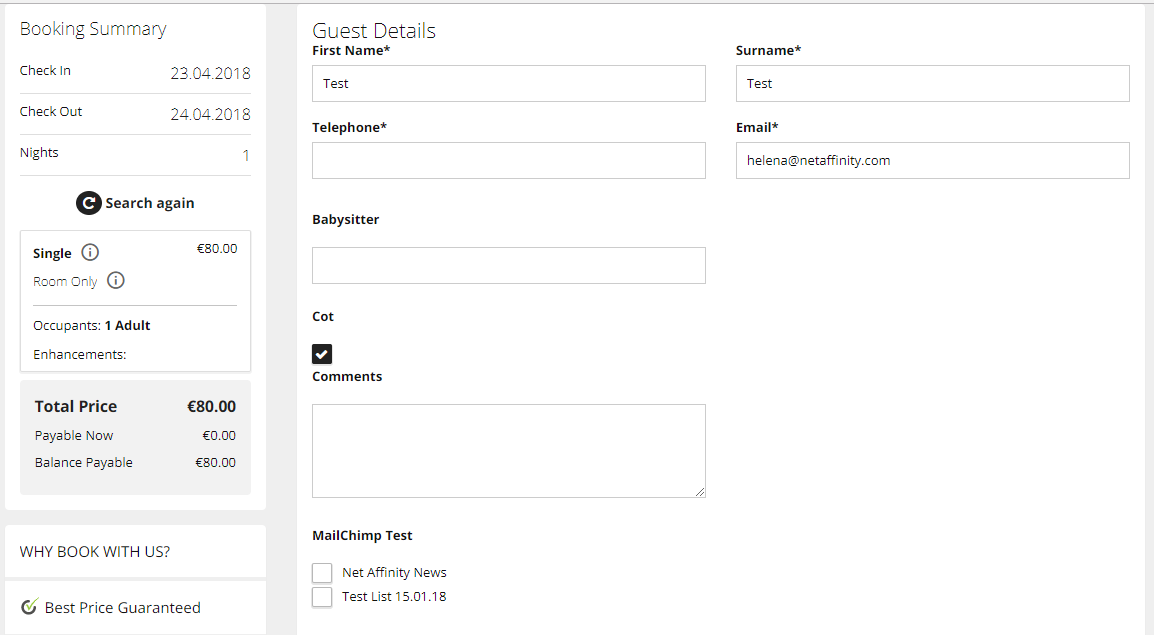
- If you add, remove or rename databases, in BOOKING PREFERENCES, reselect UPDATE MAILCHIMP LISTS, to refresh the databases.