- Net Affinity Knowledge Base
- CMS
- FAQs - CMS
How do I preview my changes to pages on the CMS?
When editing a page on the CMS, scroll down to the bottom, and you will see the option to PREVIEW CHANGES
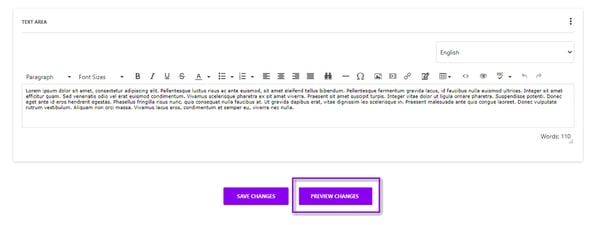
This will create a new tab with the preview for you, so you can see how the changes look without setting them live.
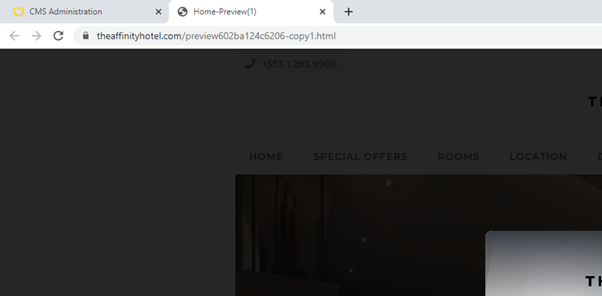
Once finished, don’t forget to SAVE CHANGES to publish the final updates.
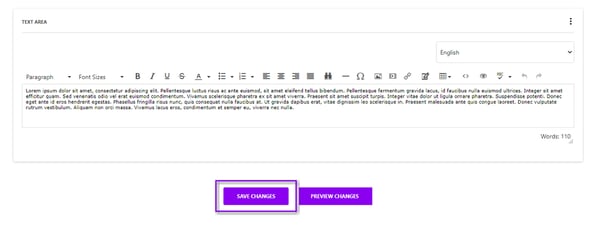
Note: These previews work with the settings on the page itself. As Data Sets and Galleries can be linked to multiple pages, any changes to these will have to be saved and viewed on the live site to ensure they are working correctly.
Do not forget to check all changes on mobile once you’re finished, as the majority of traffic views your site on mobile.