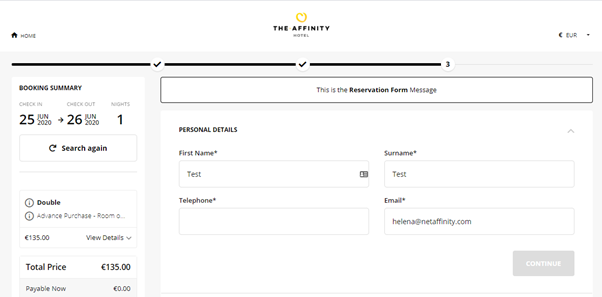How to add custom messages to each step of the booking process
For information on how to add custom messages to your consolidator booking engine please click here .
You can add Custom Messages to each step in the Booking Process.
- Go to Admin > Hotel Info > Website Text > Edit Website Text
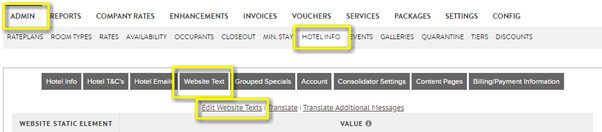
- At the bottom of this page, you have 5 options with text Editors
- Special’s Message
- Check Availability Message
- Room Upgrade Message (appears only if you have this step enabled)
- Room Config Message (Personalise your Stay Page)
- Reservation Form Message
- You can add formatting and hyperlinks if you wish. However, be very careful with Hyperlinks, and ensure that they open in a new window, so that the booker keeps the booking process open also and you encourage them to come back to this.
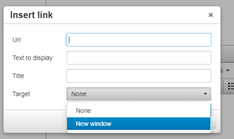
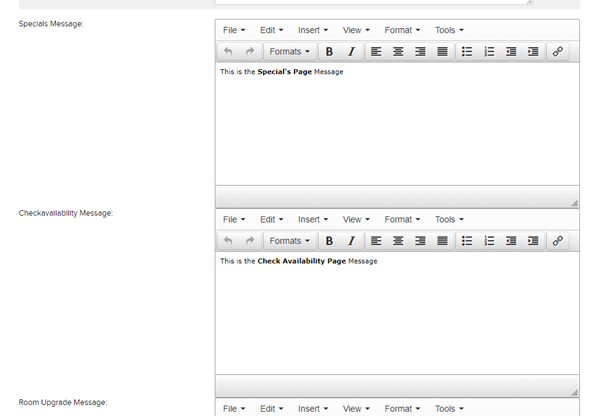
- The relevant messaging will appear on each step of the booking process
- Special’s Message
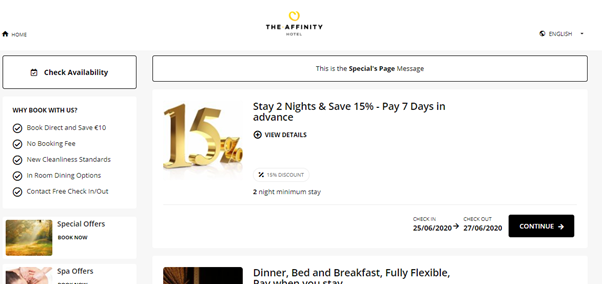
- Check Availability Message
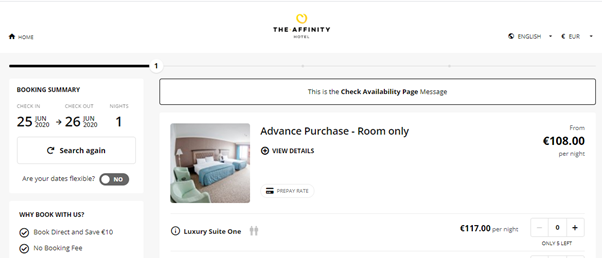
- Room Upgrade Message (appears only if you have this step enabled)
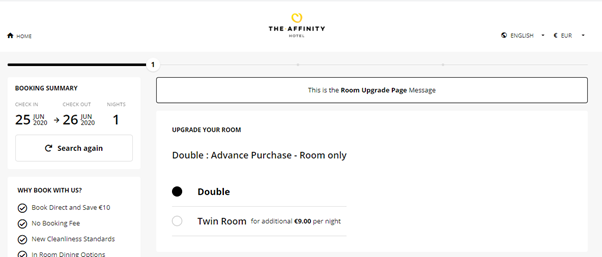
- Room Config Message (Personalise your Stay Page)
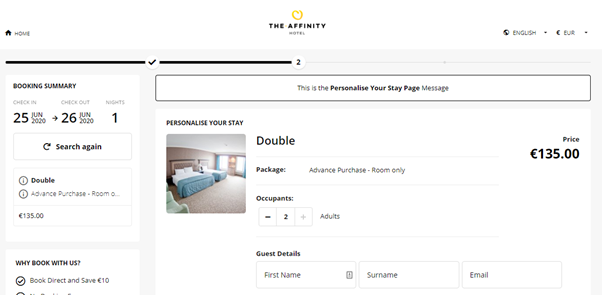
- Reservation Form Message