- Go to Admin > Discounts > add new discount
- CODE: Enter the code you wish to use for the discount - this is the code you will give the user to avail of the discount so be sure it's easy to type. Plesae note that Special Characters, e.g. &!€*? cannot be used in the code.
- REMARK: This is the descrIption of what the discount is. It will appear on the check availability page with the rateplan so be sure it is clear to understand. e.g. 10% discount for booking on hotel website
- TYPE OF DISCOUNT: Select either percentage of value (monetary) as the type of discount to apply
- DISCOUNT AMOUNT: Enter only the numeric value of the discount. E.G simply enter 10 for 10% or €10 discount
- MINIMUM VALUE TOTAL: use this to add a restriction that there must be a minimum spend to avail of a discount. E.G spend EU200 and save EU20
- VALID DATES: the dates the discount is active from and to - when it can be used to make a booking
- ARRIVAL DATES: which arrival dates the discount is valid for
- DO NOT ALLOW ONLINE VOUCHER REDEMPTION WITH THIS DISCOUNT: should the hotel have online voucher redemption in use, you can restrict whether the discount can be used for a booking using a discount
- ACTIVE RATEPLANS: Use the dropdown list to tick the rateplans the discount applies to
- Please note the following in terms of where the discount is visible in the booking process:
- Percentage discount: the discounted amount appears on the check availability page
- Monetary discount: the discounted amount appears on the reservation form, the user must reach the booking form where the final amount payable is shown, the system can then deduct the monetary amount from the total
- Discount with a minimum value spend restriction: discount appears on the reservation form, the user must reach the booking form where the final amount payable is shown, the system can calculate if the minimum spend has been reached to avail of the discount
- Example of a discount code in the booking engine
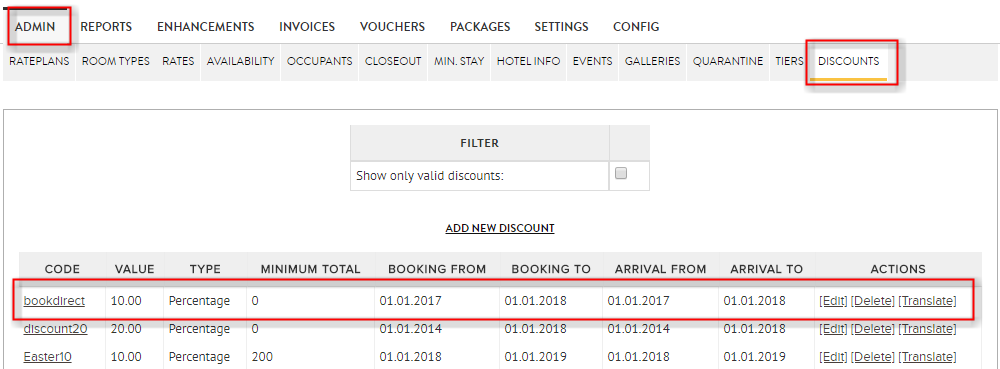
Points to remember:-
- Using a discount as a % will allow you to see a strike through affect on the rate plans you have chosen for this discount to apply
- Using a value will only show the discount on the end of the booking for the guest however the guest will see the following message
- If you add in a minimum spend required for your discount to apply the following message will appear and the guest can add the code at the final stage of the booking to receive the discount provided they have met your min spend requirement
