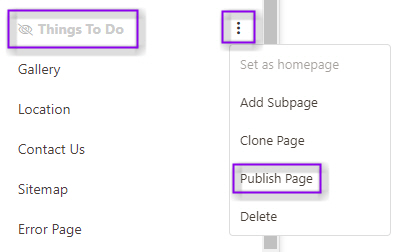- Under Pages, select New
- The following items are required:
- Page Name: Title of page for internal use
- Layout. Choose desired layout for page. Note that these will vary for each CMS.
- Create Page.
- The newly created page will appear on the Pages column on the left-hand side.
- Click into the new page to begin adding content.
Please note that the page URL will automatically generate based on the page name. This can be updated by clicking into the page and selecting More Settings.
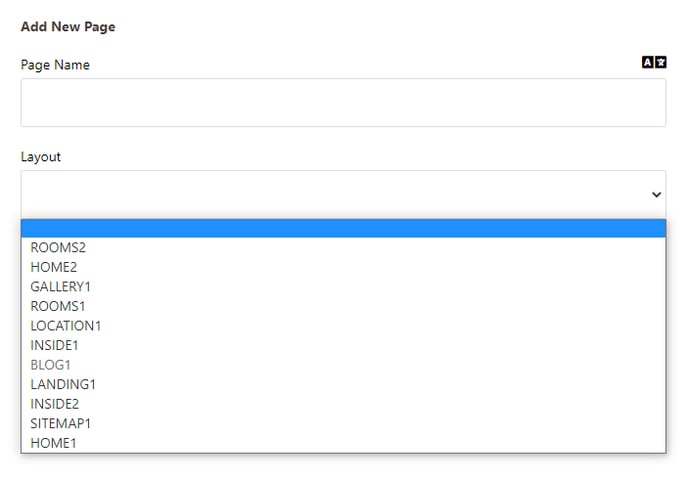
There are three sections that need to be completed when creating a new page.
1) Main Content
Select the Main Content tab. Under this tab it is possible to:-
- Add & format any text to appear on the page in the WYSIWYG editor. Text must be pasted as plain text - use notepad to format the text first and then copy it to the page content in CMS as plain text (Ctrl + Shift + V)
- Add links to files
- Add a form to a page
2) Advanced Settings
Under Advanced Settings it is possible to add any features to a page i.e items that are not plain text/content.
- Add a banner to page
- Add a gallery to a page
- Add Data Set(s) to a page
3) More Settings
Under More Settings it is possible to:-
- Edit the title of the page
- Edit the PageURL
- Publish or Unpublish a page – ensure this is ticked to set the page live.
- Add any required SEO
- Add a Subpage
- Delete the Page
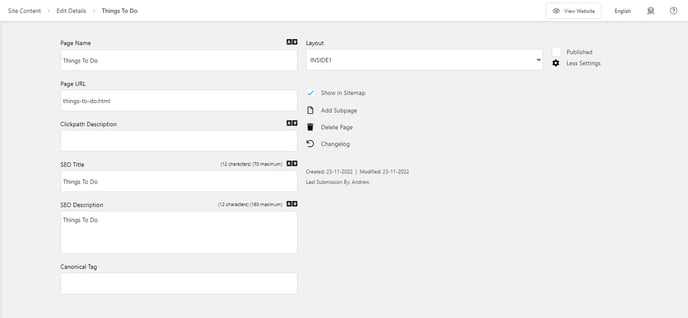
4) Setting page live
Once all sections have been completed, the page needs to be set live.
The page can be set live in two ways:-
Under More Settings, tick Published box

OR
Under the Pages column, click on the three dots next to the page that is to be made live and Select Publish Page