This article outlines how to use the Data Sets module.
- What are Data Sets?
- How to create a feature?
- How to add a feature to a page?
1) What are Data Sets?
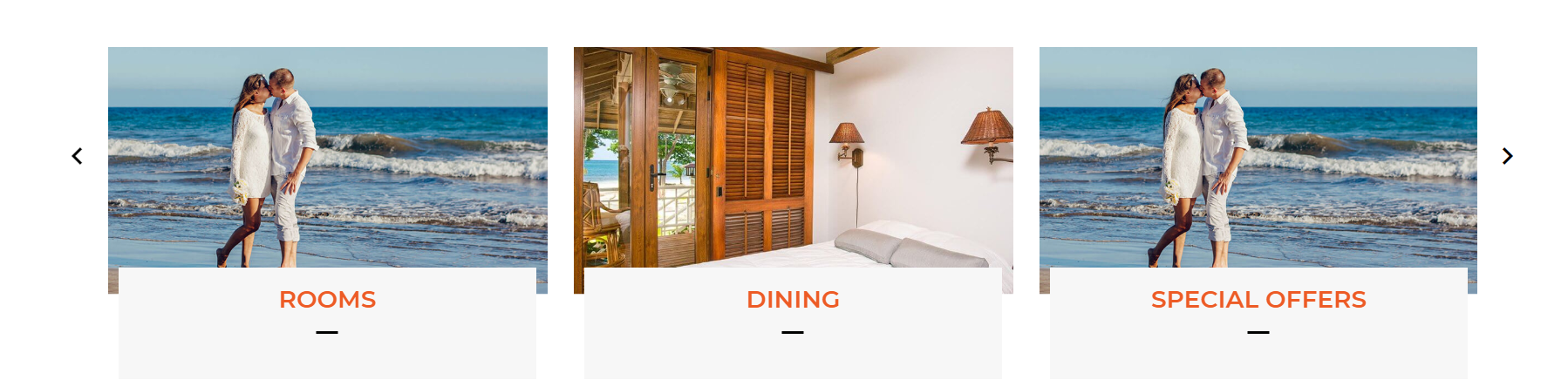
Data Sets are a list of customisable features of your website. They are pre-defined, structured content that can be used on one or more pages. On the creation of your website, the Data Set is pre-made by our Web Development team based on the theme and design of your website. Whilst clients cannot create new features, we encourage the creation of your own items to the ready-made data-sets.
Every feature & each of it's categories has a unique ID.
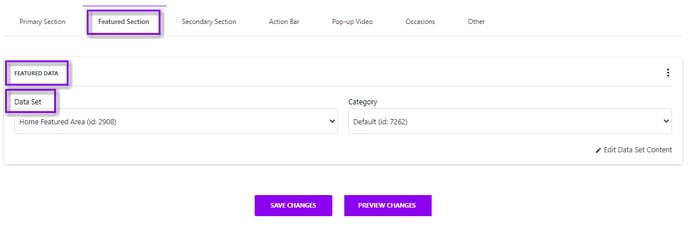
2) Where do you find them?
You can locate your Data Sets in the CMS / Website Builder
- Go to Modules
- Click on Data Sets
-
You can also find the Data Sets when editing or creating a new Page.

3) How do I manage Data Sets?
Title : Name of the Data Set, click to view Categories and Items.
Items: Number of Items within the Data Set, click to view Categories and Items.
Publish: Tick to publish or unpublish the Data Set, it will be applied to all Items.
Settings: Click to view the details of the each field, cannot be edited.
Delete: Click to permanently delete a Data set, not recommended.

4) How do I create a Data Set?
- Click on the name of the Data Set that you would like to create
- You can also do a quick edit to the data set content directly from the Page. By clicking on Edit Data Set Content on the Site Content/Advanced section of the page settings to be directed to the Data Set location within the CMS.

- Creating a new Category (if necessary, not required)
- Click on Add Category
- Creating a new Data Set Item
- Click on New Item
- Complete the required* fields (different for each Data Set type). When adding a URL of a page on your website add in the text after the main domain e.g. the page URLs is www.hotelname.ie/rooms.html.
- Click on Save Changes