How to Integrate the Cookiebot notice into your Booking Engine Footer (Version 1)?
- First, you will need to ensure your cookiebot account is set up and your booking engine domains are added, e.g. bookings.yourhotel.com and mobile.bookings.yourhotel.com. See instructions on how to enable cookiebot here: https://support.netaffinity.com/hc/en-us/articles/360004930134
- Once this is done, you can link your cookie notice set on cookiebot into the booking engine footer directly. Please follow these instructions to do so.
- Log into the booking engine and navigate to admin > hotel info > hotel T&Cs and click on edit.
- Navigate to the cookie policy tab and open the source code field via tools > source code
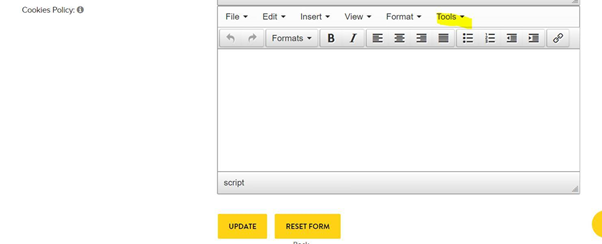
- Paste the second script from your cookiebot account into this source code field & save.
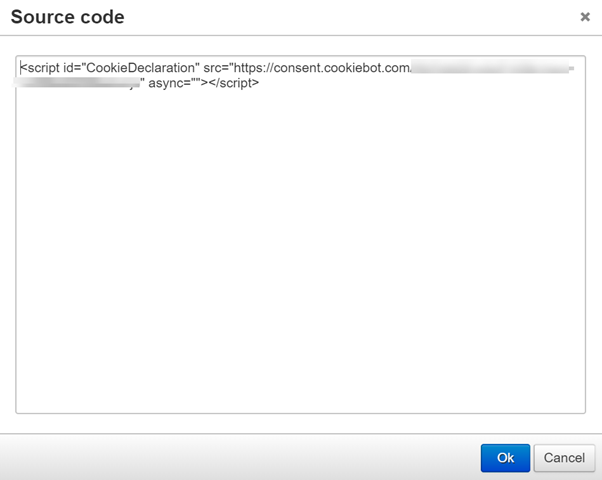
- To locate your script on the cookiebot account navigate to the “your scripts” tab & copy the second one:
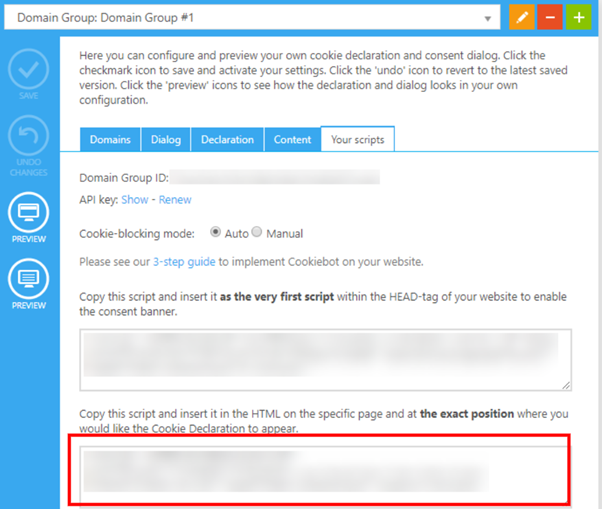
- Save your changes on the booking engine.
The cookie notice section will still seem blank, even if the code is added, so make sure to check on the front end.