To set up a new voucher in the booking engine please follow the below steps:
- Set up General Voucher T&Cs first. This is found under: Admin > Hotel Info > Hotel T&Cs > Voucher Terms & Conditions. These T&Cs will apply to ALL vouchers bought on your site. Please view our Sample T&Cs.
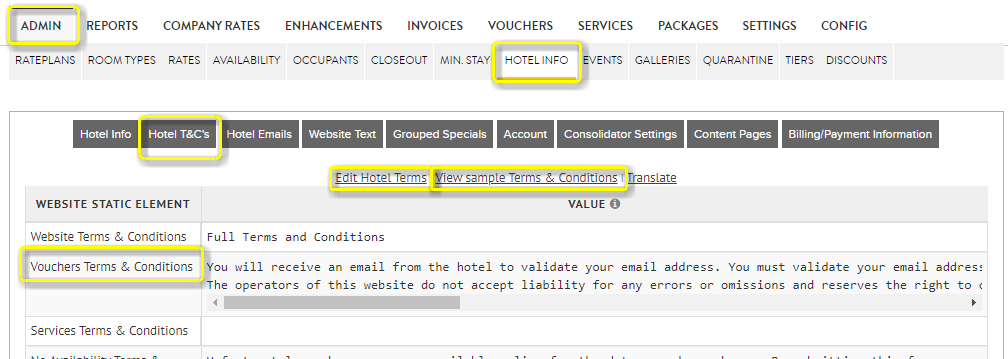
- Go to Vouchers in booking engine and 'Add New Voucher Group'
- Next go the the second tab 'Vouchers' and 'Add new voucher'
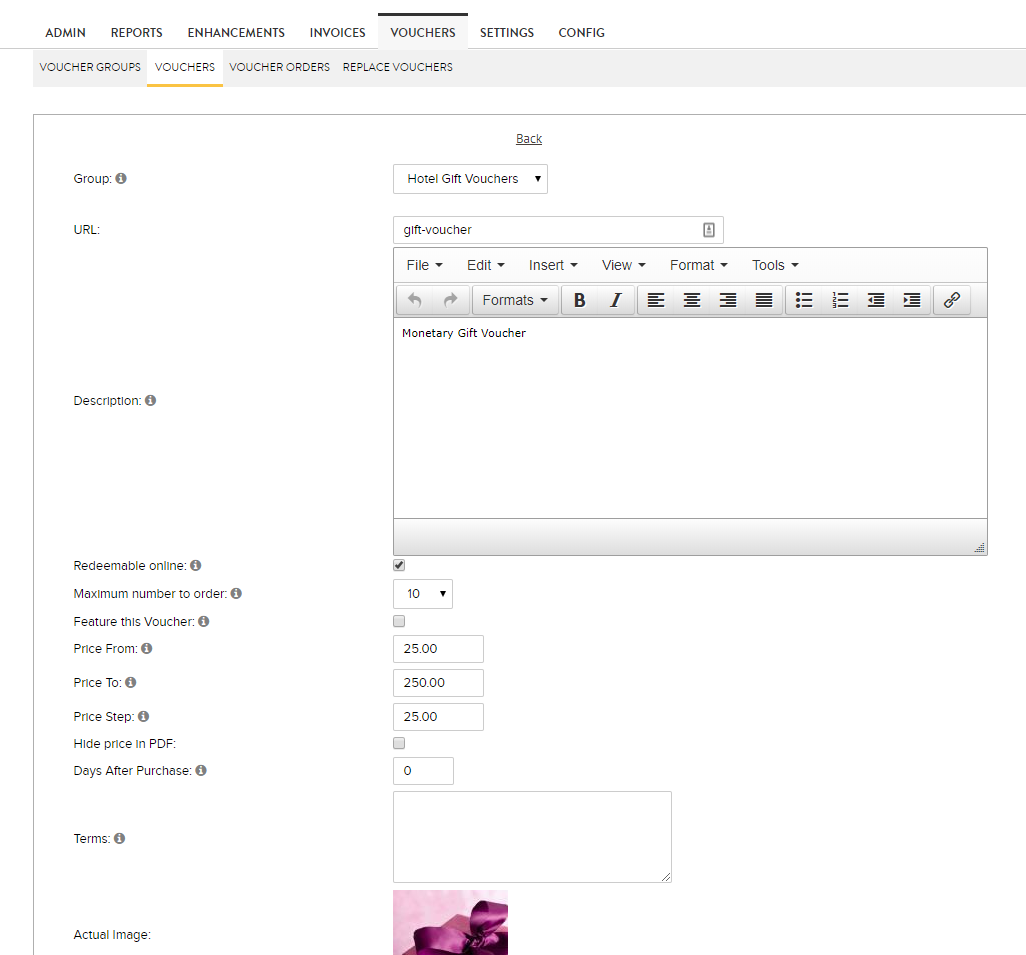
- Select the group that the voucher should belong to - that you have created
- Insert Description for the voucher. Please note that this will appear on the Voucher PDF given to the recipient, so it should be informative as opposed to a sales pitch. This can be added to the description of the voucher group is required.
- If you have voucher redemption enabled on your site, tick on 'Redeemable online' if you would like your guests to be able to redeem their voucher online through the booking process - please contact us for more information on this if not enabled on your website
- "Maximum number to Order" - this caps the amount of vouchers that can be purchased in one go.
- Price From, Price To and Price Step
- If you have a monetary voucher and want to sell at different values e.g. €25, €50, €75, €100 ... €475, €500 - complete - Price From €25, Price To €500, Price Step €25
- If you have a set price voucher, e.g. Afternoon Tea just complete the Price From field, so only one price will be displayed on the front end for the customer.
- Hide Price in PDF - this can be used for Set Price vouchers, e.g. Afternoon Tea, where the recipient doesn't need to know the value of the voucher. Do not use for Monetary Vouchers.
- Days After Purchase - if using the online redemption facility, this will limit how quickly the voucher can be used after purchase, a facility to help avoid fraud.
- Terms - add your T&Cs per voucher type - this is in addition to the General Voucher terms above.
- Image - set image to display on front end of website. This will not appear on the Voucher PDF itself
- Valid from & Valid to date - these are the dates when voucher will be available to purchase on your booking engine.
- Please note that the voucher will stop selling at midnight the night before the Valid To Date, e.g. if you set to 1st Jan, it will stop selling at midnight on Dec 31st.
- We recommend against setting at Dec 31st. We send out a reminder a few days before expiration, however, over the Christmas period, this can be missed. Set for the middle of Jan, when it's more likely to be picked up.
- Expiration Period - for redemption of voucher
- Please note that this does not appear on the PDF of the voucher purchased.
- This will impact the validity for vouchers using the online redemption facility
- Active URLs - enable for URLs that you wish the voucher to be visible to sell on
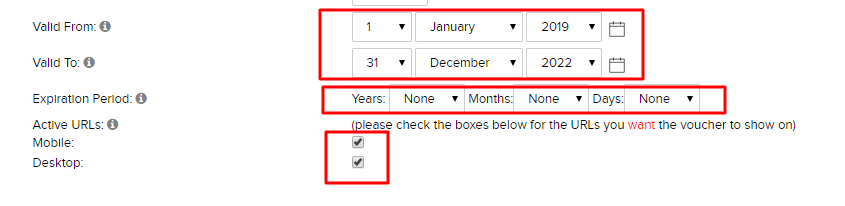
Details of the legislation passed in Dec 2019 regarding vouchers can be found here:
- https://www.ccpc.ie/consumers/shopping/gift-vouchers/
- (Net Affinity cannot be held responsible for any incorrect information on 3rd party sites)