Room type images are crucial to convert bookings. It is important to ensure each room type has one featured image and an image gallery.
Your featured image shows under details, in the description text
Desktop:
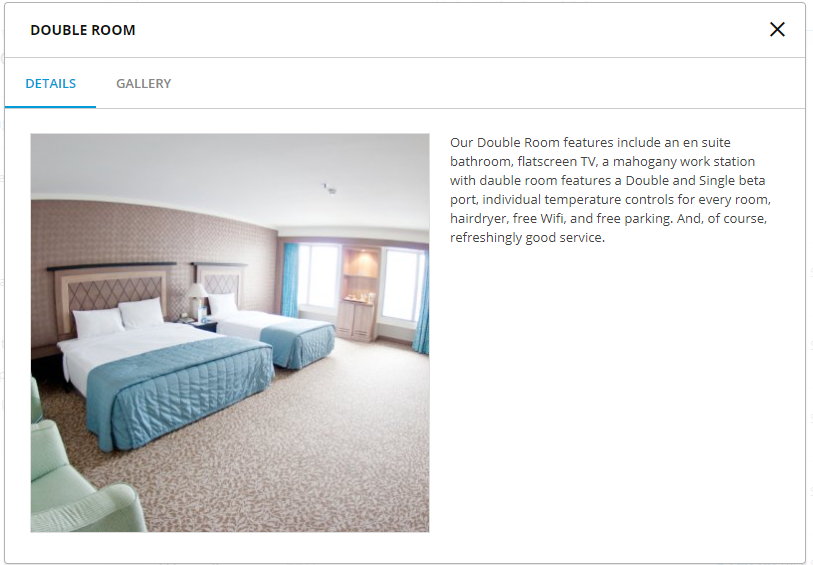
Mobile:
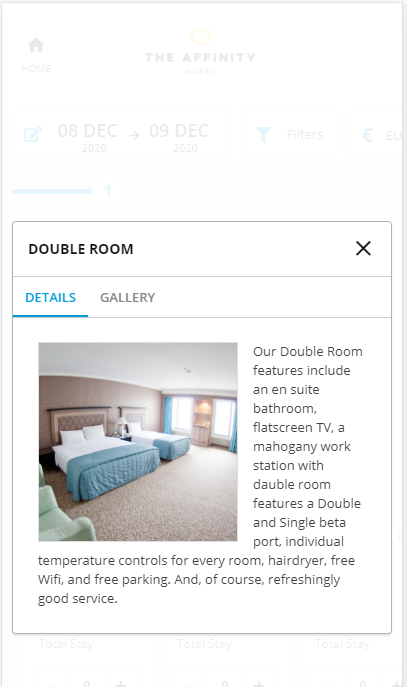
Your image gallery shows in a separate tab, multiple images allowed – on both mobile and desktop.
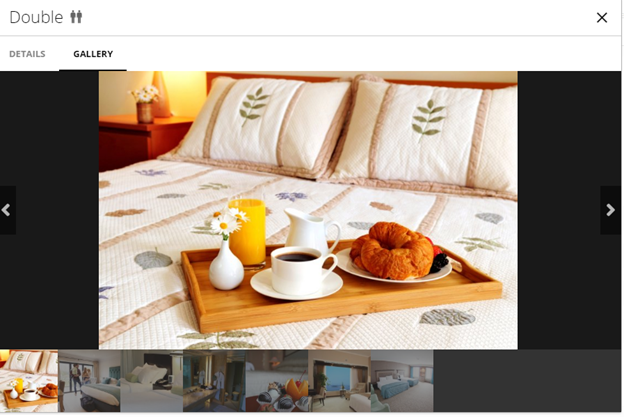
Follow the below instructions for each room type:
- Go to Admin > Room Types – click Edit beside Each Individual Room Type
- Scroll Down to the image section
- Click on “choose image” to manage your featured image and on “choose image folder” to manage your image gallery

- Set up your folders
We recommend setting up the following folders on your Booking Engine:
- Tariff Images Folder (here you can store all images relating to Rateplan Images)
- Individual Room Type Folders – e.g Single / Double / Family etc
- There is no restriction on the number of folders which can be set up.
Follow below instructions to set up a new folder:
Click on “Create New Folder”
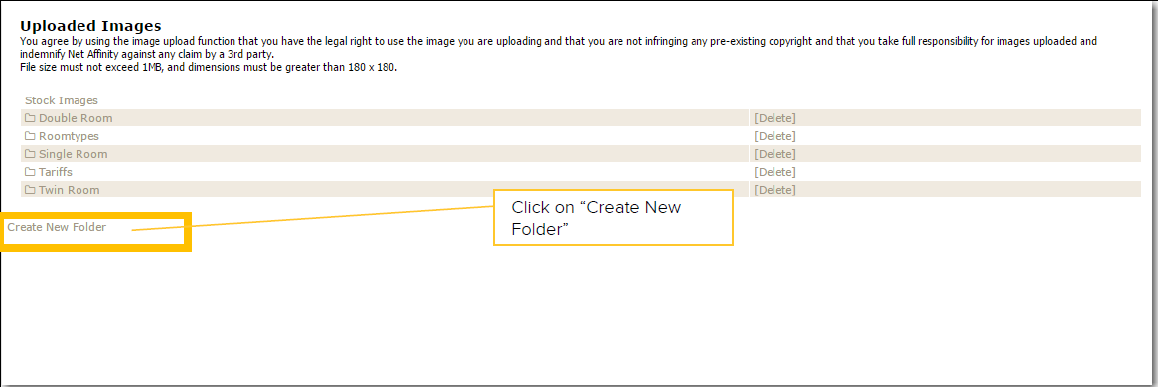
Enter Folder Name & Click Create
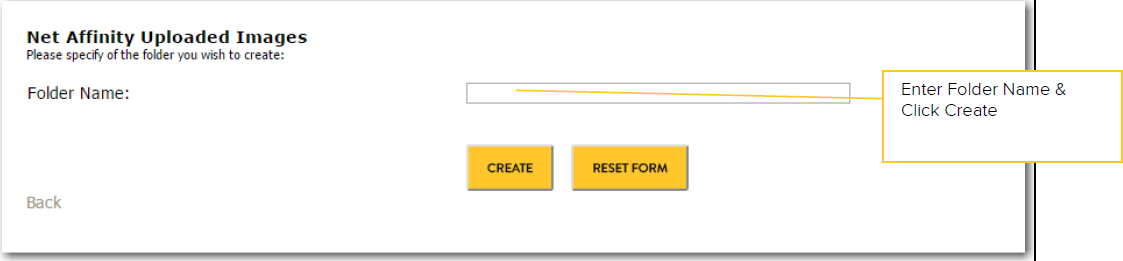
- Add images to your folders
Click on the folder name and upload images from your computer
Click on “choose file” and select it from your computer, once selected click on the “upload” button
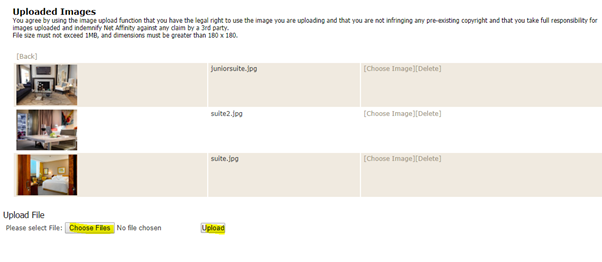
All images then show in a list
- Select your featured image
Click on the “choose image” button beside “featured image”
Go to the according folder and click on the image you want to display in the description text, adjust the frame.
- Select your image gallery
Click on the “choose image folder” button beside “image gallery”
Go to the according folder and click on “select folder” (all images from this folder will be displayed under this room type).
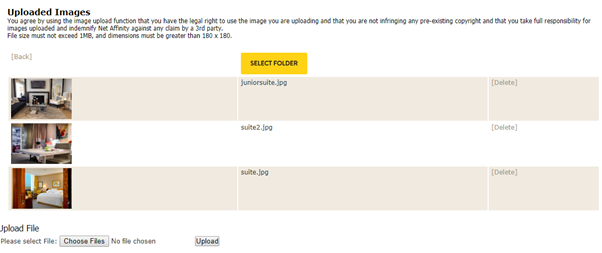
- Repeat the same for all your other room types.