- Go to Admin > Rateplans
- Edit rateplan
- Under Step 1, select 'choose image' beside the featured image section
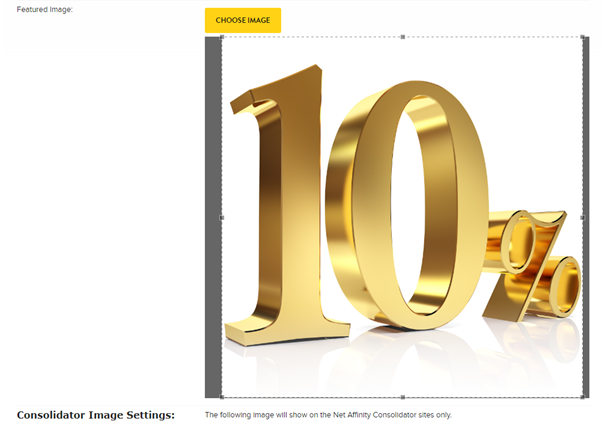
- When you have clicked “Choose Image” you will be brought to folder Screen
- For instructions on how to set up a folder see below:
Click on Folder Name - We recommend setting up the following folders on your Booking Engine;
- Tariff Images Folder (here you can store all images relating to Rateplan Images)
- Individual Room Type Folders – e.g Single / Double / Family etc
- There is no restriction on the number of folders which can be set up. - Click on “Create New Folder”
- Enter Folder Name & Click Create
- Once Folder is Created you can click on Folder Name & Upload Images.
For instructions on how to add an image to your folder see below:
- For instructions on how to add an image to your folder see below:
- Click on folder name
- Select “choose file” and add a file from your computer
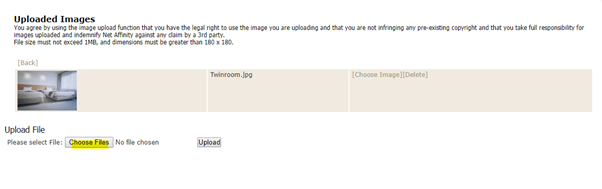
- Once the file is added select upload
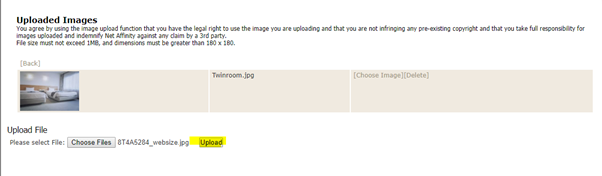
- It will appear in the list of images in your folder
- Select which Image within the folder you want to appear for that Rateplan by choosing one from the folder
- Click “update” on Rateplan Set Up
You can also use Stock Images - just click on Net Affinity image Gallery via the stock images folder on top of your folders
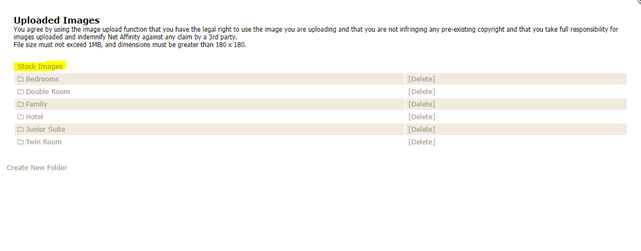
NOTE: File size must not exceed 1MB, and dimensions must be greater than 180 x 180