To set up Microsoft Ads Conversion Tracking, we’ve configured the Microsoft Ads Add-On Containers for your GTM Accounts.
Please find attached the following GTM containers:
These containers are available as standard or with Cookiebot if you are using the platform for cookie management. Please use whichever versions suit your current tracking set up.
How to use the containers
- In GTM, navigate to the relevant account > admin > import container.
- Choose the Microsoft Ads add-on container you’d like to import into your existing workspace.
- Choose Merge under import options.
- Fields to update
- Variable: Microsoft Ads ID – insert your Microsoft Ads UET here or abandon this change if you were using the same variable before. If you have not used Microsoft Ads before, you can find your UET tag by logging into Microsoft Ads Platform > Tools > UET Tag > Tag ID
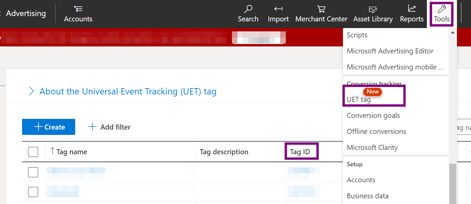
- Variable: Microsoft Ads ID – insert your Microsoft Ads UET here or abandon this change if you were using the same variable before. If you have not used Microsoft Ads before, you can find your UET tag by logging into Microsoft Ads Platform > Tools > UET Tag > Tag ID
- Publish the container.
- Login to your Microsoft Ads Platform.
- Choose Tools > Conversion Goals > Click on “Create”.
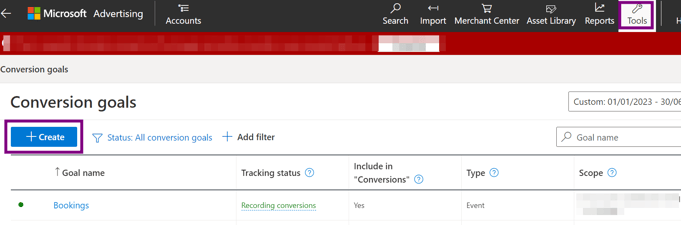
- Select Conversion Goal as “Website” and on the next page select Conversion Goal Category as “Purchase” and Conversion Goal Type as “Event” and click on Next.
- Enter the Name you desire, we generally use “Bookings” and “Vouchers” for the new goals and update the old goals names to “Bookings – v1” and “Vouchers – v1”.
- Set the Revenue as “Conversion action value may vary” and choose your currency and click on Next.
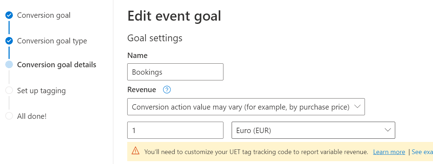
- Select the sentence beginning with “Yes, the UET tag was already installed” and click on Save and Next, and select “Manual Installation” on the next page.
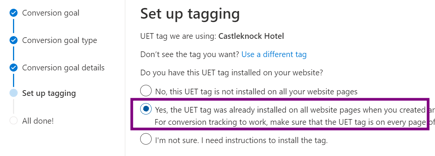
- For Bookings and Vouchers Goals, use “Bookings” and “Vouchers” for the Action, respectively.
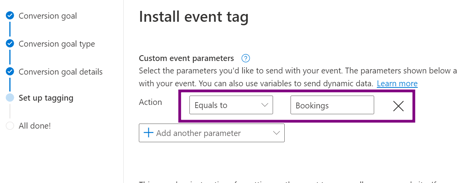
- Save and continue.