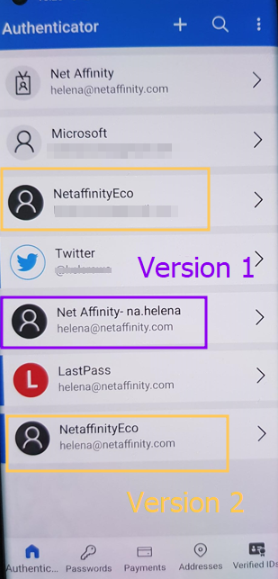If you have downloaded your chosen authenticator app, and you're having trouble with the booking engine accepting the 6 digit code, there may be a few things that could be contributing to this:
- Time sync - ensure the app has synced with the time on the PC/Device you're using to gain access.
When using Google Authenticator, select the ellipsis > settings > time correction for codes > sync now
When using Microsoft Authenticator, select the ellipsis > settings > sync now - Ensure the code you are using is associated with the username where the QR code was scanned. It can often happen that there are multiple usernames added onto your authenticator app - ensure that you're using the correct code to gain access.
- Ensure the 6 digit code is entered in the appropriate time frame - the app re-generates a new code every 30 seconds. It is imperative to ensure that the live code is used and you select 'login' before the code times out.
- If you have reset your username, a new QR code will appear. This is often requested if a staff member has changed their phone, or if the original staff member who scanned the QR code has left. If you're having trouble with the QR code appearing, ensure you're checking your internal connection as slow internet speed may cause the QR code not to show. Alternatively, please check this on a new browser / incognito browser.
- Ensure your cache has been cleared from your browser - it is best practice to clear your browser cache frequently, to avoid any discrepancies when trying to access the booking engine.
- Ensure you are using a correct system code