For security reasons, the following measures are in place:
- users will be disabled after 90 days of inactivity
- passwords should be reset every 90 days
- user will get a warning message when they log in saying that their password will expire if it's less than 5 days away
- maximum session time user can stay logged in is 200 minutes
- auto logout after 15 mins of inactivity
- user will be blocked after 6 login failures - after the user has incorrectly inserted their password 6 times their account is being blocked, and it will be automatically unblocked after 30 minutes.

There will be warning message showing on the 5th incorrect attempt After 6th time of incorrect credentials being used, the message will appear advising on a temporary block
After 6th time of incorrect credentials being used, the message will appear advising on a temporary block

If the user is blocked, you need to wait 30 minutes and you can request access again. You can request password reset from this screen.

If you are sure you are using correct log in details, but you are still unable to log in, you may need to check the following:
1) if you share your log in details with the team - is it possible that someone in the team has changed the password?
2) do you have a caps lock on?
3) if your log in page auto-fills your username and password - check your browser settings > autofill and edit log in and password to ensure correct credentials are saved
4) you may need to clear the cache
5) some users can’t log into through Chrome where the username being blocking is not the issue. To solve this, you may need to clear the cookies – follow these steps each time before logging in:
- Open your booking engine url in Google Chrome
- Click on the lock icon in the address bar & click on Cookies
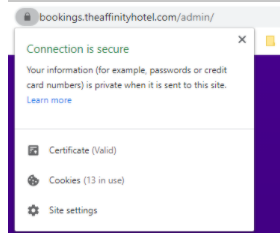
- Select each of the domains appearing here and click on REMOVE to clear the cookies.
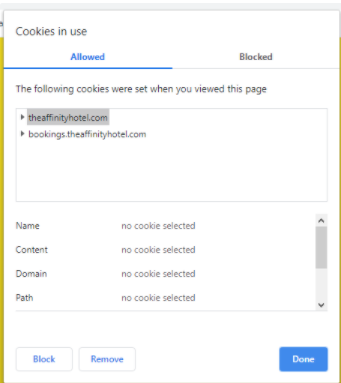
- Try logging in again.
If you would like to change your password
1) use 'forgot password' link from your log in screen

2) enter new password and retype new password to reconfirm the change; please note booking engine password requirements:
- one capital letter, one number and one special character (for example Password21*)
- new password must be different to last 4 passwords


If you are getting the following error it means that there have been several password resets requested and you are clicking on the old link (new link was sent since)

If you do not remember your username, would like to have a new user created or if your user was disabled due to 90+ days of inactivity please log a support ticket with our Client Success Team.
Please provide the following details:
1) Your booking engine URL
2) Your email address (and/or email address for the user to be created)
Setting up Multi-factor authentication for login to your booking engine