Please note: this guide applies to clients who are not contracted for marketing services with Net Affinity or avail of our Meta Search only marketing bundle. Net Affinity handles this integration for all marketing clients (except Meta Search only).
Please ensure you have followed the essential Google Tag Manager set up first before proceeding with these instructions.
These instructions are for Booking Engine Version 2 only. For version 1, please visit these instructions.
- Log into your booking engine and navigate to Booking Widget > Tracking.
- If you are using multiple systems, such as booking engine or voucher system, ensure you have "Use Default Settings" selected.
- Select "Update Default Settings" in the blue information bar.
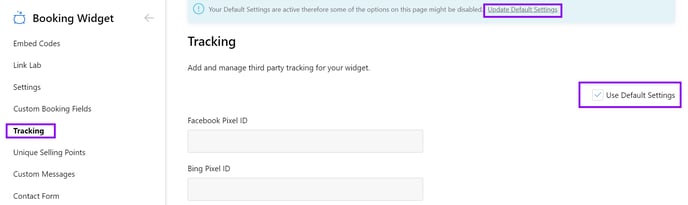
- In the pop-up modal, enable the “Google tag manager consent mode (Advanced users only)” checkbox, and Save (this should apply to both booking engine and voucher engine at the same time if both systems are using the same default settings)
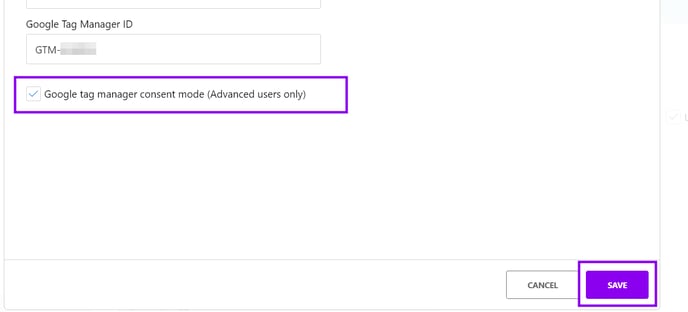
- After this, go to Integrations > Cookie Policy > Domain Group ID > Paste your Cookiebot ID and Save. If you have more than 1 booking engine, apply the same procedure to all booking engines.

- If you are using a voucher system as well, go to Integrations > Cookie Policy > Domain Group ID > Paste your Cookiebot ID and Save for this system too.
- Please continue following the instructions for the Advanced Consent Mode implementation.